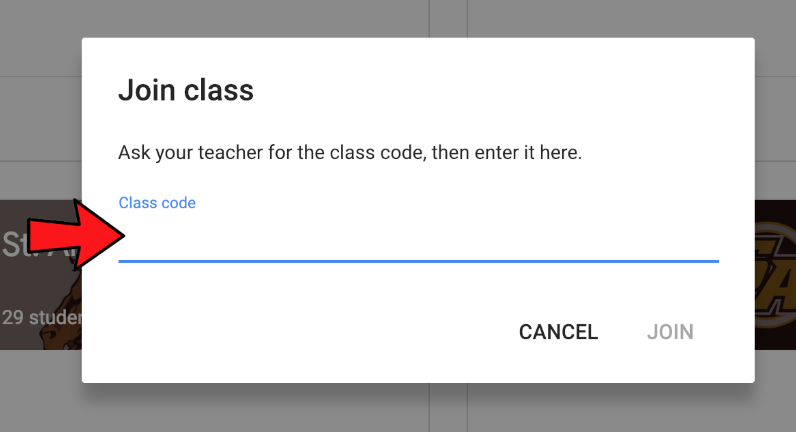Step 1 – Log in to your Google Account
https://accounts.google.com/signin
Enter student Google account username.
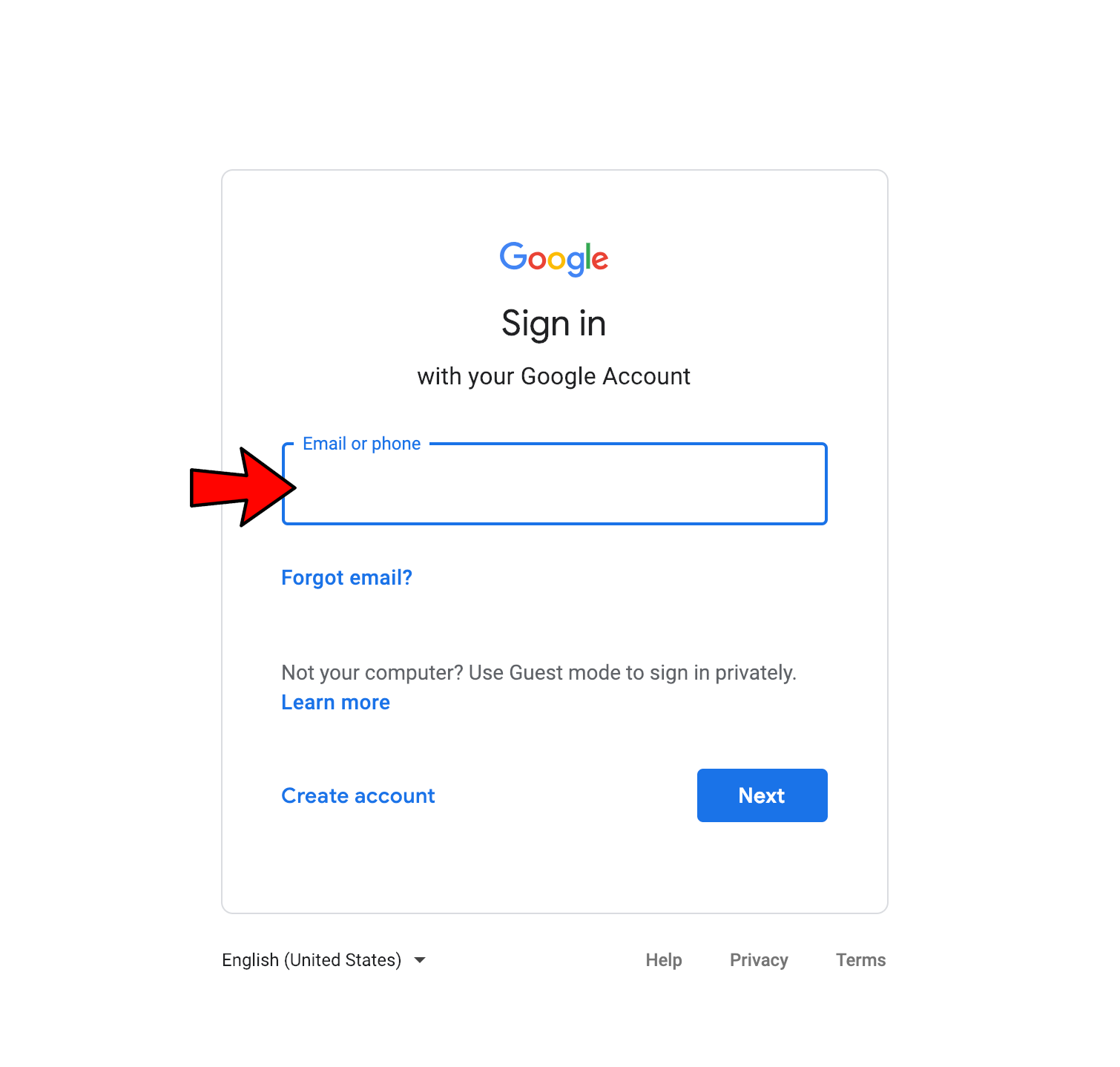
Step 2 – Enter Password
Enter student google account password.
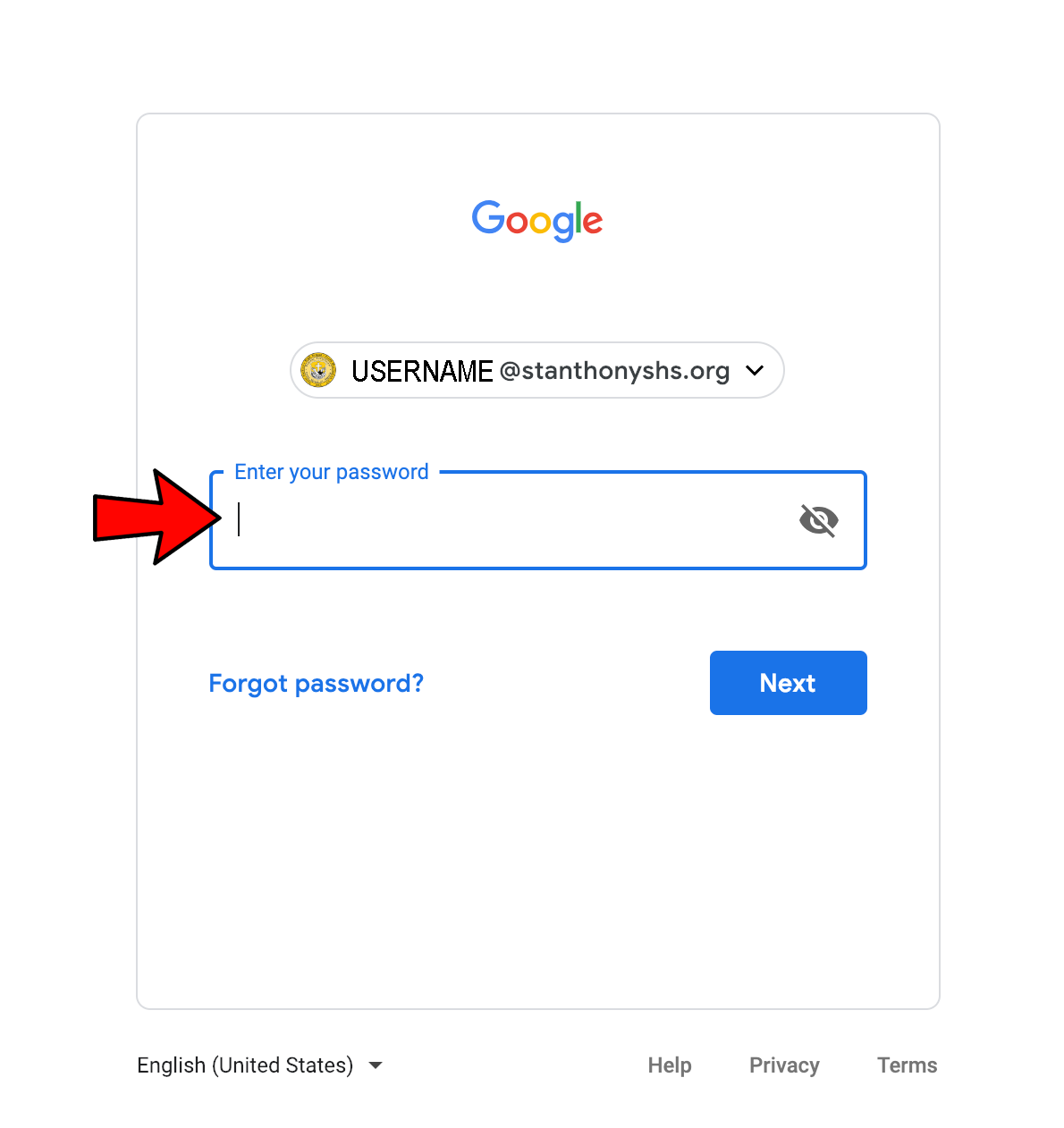
Step 3 – Click Google Classroom App Icon
1 – Locate Google App Waffle
2 – Click Google Classroom Icon
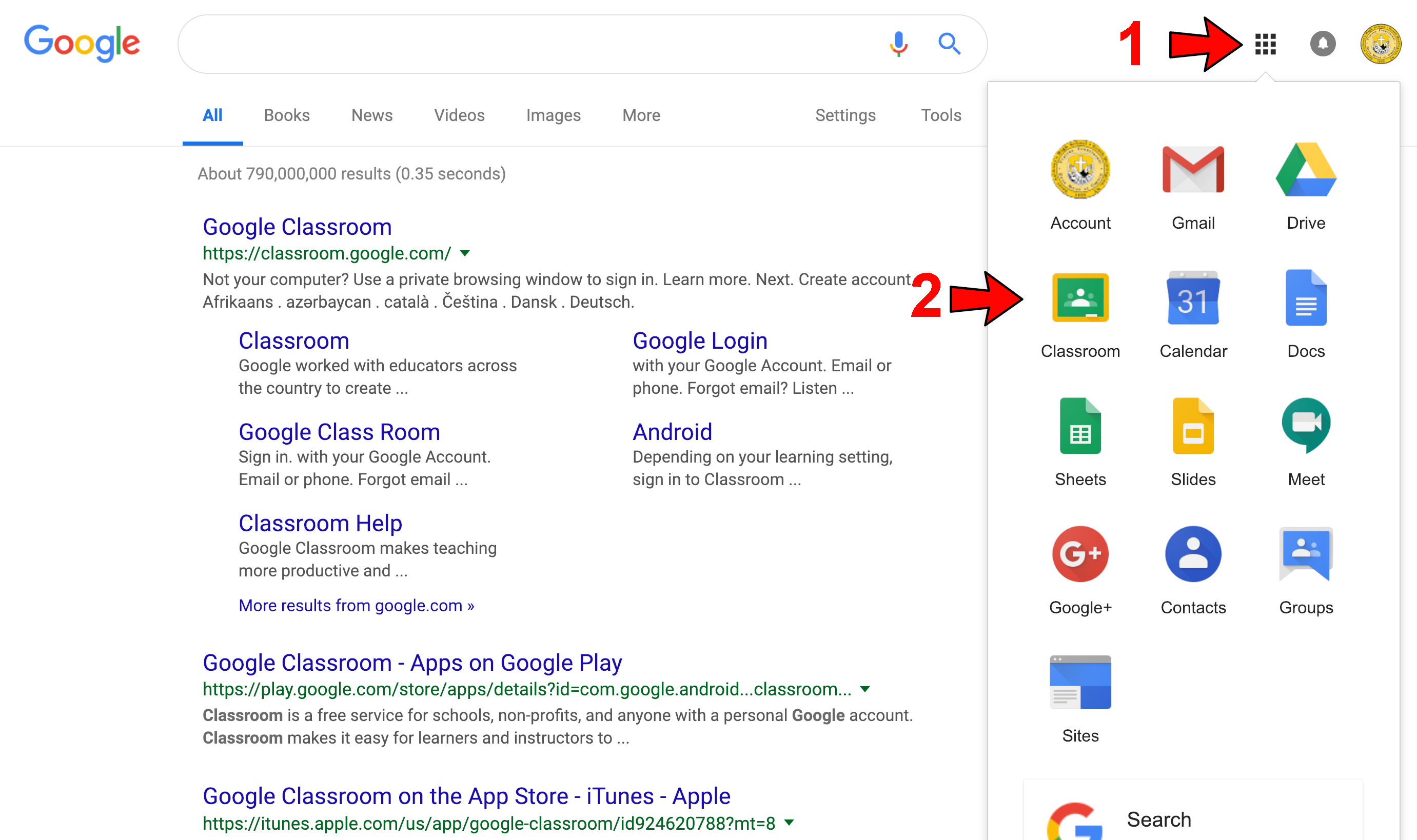
Step 4 – Join Class
Locate “Plus” icon to join class

Step 5 – Enter Google Classroom Code
Enter code provide to you by administration or teacher.
Click “Join” and enter class.